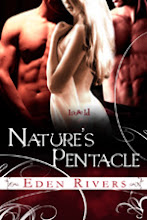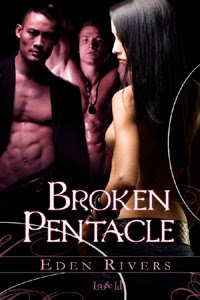
First of all, I’m excited that Broken Pentacle is now available from Loose Id. Doing the release day happy dance here!
I thought I’d do something different for my release day blog for Broken Pentacle and explain how I made the book trailer. It’s easier than you might think, and if you have Windows, you already have Windows Movie Maker on your computer.
For authors, book trailers are an important piece of promotion. And for readers, it’s a fun skill to pick up, since once you learn how to make your own movies for You Tube you can share everything from stories about your pets, to fan pieces about a favorite genre or TV show, or unique creations about your children. The sky’s the limit.
Here’s a link to my first trailer for Nature’s Pentacle, and my second trailer for Broken Pentacle. I felt more comfortable with the whole process the second time around.
To start, scratch out some basic notes about what you want to include in your movie text. For book trailers, I start with my blurbs. Here’s the short blurb for Broken Pentacle:
Seeking justice and revenge, Sky, Alec and Zach race to find a rogue witch before he claims more blood sacrifices. Hunted by the rogue’s followers, they turn to a scorching ménage to augment their power, but only love can heal their hearts.
From there, I highlight key words, and write out my “script” for my movie. The word “hunted” caught my eye, and I ended up using “broken,” “hunted,” “desperate,” and “beloved” to carve out mini sections within my trailer. Try to keep your script short! I aim at about 10 frames, with text shown over each photo. If I end up with a few more, I shorten the time each frame shows, so I don’t go over about a minute and fifteen seconds. Anything more and you may lose people’s attention.
Once you have a script (just a brief phrase for each frame), check out istockphoto.com. You can find royalty free photos and video clips here. For photos, the smallest size (extra small) works fine for movies. I spent under $20 on the photos for each of my trailers. Pick photos that work well with your script and the mood of your piece.
Next, move on to the music selection. My favorite site for royalty free music is incompetech.com. You can find others if you Google “royalty free music.” Pick a piece that fits the mood and subject matter of your video, and remember to pay attention to length.
Now, go to Start, All Programs, Windows Movie Maker and open up the program. Choose about 10 photos from your own photo files and make a practice video. The program is user friendly, and “help” provides useful information. Play around to your heart’s content--you can’t break it.
The first thing you’ll do is go to “tasks” and import photos or video from “my pictures” or “my videos.” Once you have photos in the collections frame, drag them down to the video section of the storyboard. Right clicking on a photo once it's on the storyboard gives you several options. You can also drag photos around to change the order, or drag the edge of the photo bubble on the story board to change the length of time the frame shows. Click on a photo or video clip on the storyboard and got to “tools,” “video effects” if you want to fade in, fade out, zoom, etc.
To add text, click on a photo frame and then go to “tools,” “titles and credits.” My advice is that plain frames of text are boring, so use them sparingly. It’s more interesting to have text fade in and fade out, show as subtitles, etc. over a photo or video frame. To edit text, right click on the text bubble you want to change in the title overlay bar of the storyboard.
Adding music is easy. Use the import function, and then drag the music from the collections board down to the audio/music strip of the storyboard. Once you’ve put everything together, play around until you’re happy with all the effects, text, music, and photos. Then start from scratch with your actual video project.
An important note. Save your project frequently (it will save as a project file). When you’ve completed your video, you must click “save to my computer” under the movie tasks, and save a copy to your “My Videos” folder. You can’t upload project files to You Tube--only the final saved video file will upload. I saved Broken Pentacle as “video for broadband 358kbps.” It uploaded fine, and the playback quality is good.
When you’re done, set up a You Tube account and upload your video. Spend some time learning your way around You Tube. It’s a fun networking site, as well as a place to park your videos. After you upload, You Tube will offer a code to embed your video in other locations. Copy this and save it somewhere you won’t lose track of it. This code allows you to place your video on MySpace, your blog, your website, and anywhere else that allows video uploads.
Remember that the title of your movie and the search terms you use in your description are important, since they help people find their way to your video. Check out similar videos on You Tube and see what they use for search terms and titles.
When you set up your You Tube account, don’t forget to create your personal channel. Click here to see mine. You’ll have the chance to write a bio, include a link to your website, and display not only your own videos, but favorites, friends, recent ratings, and more.
Good luck, and have fun!
Eden
www.edenrivers.com